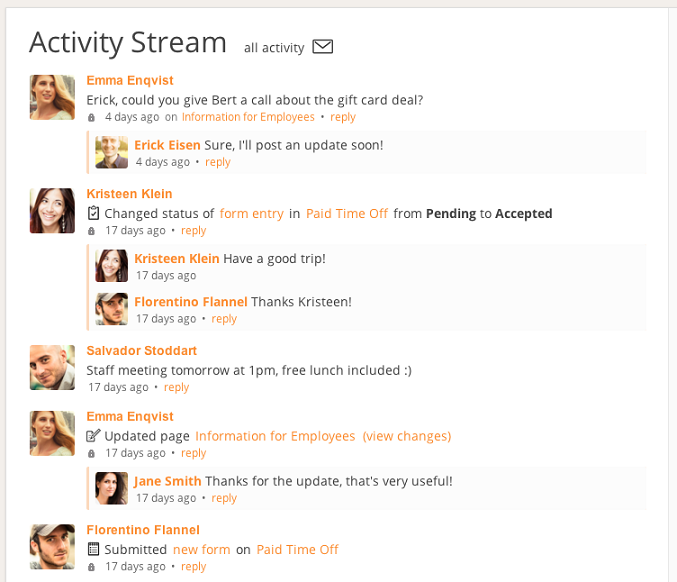Everybody on the same page
With a lot of different information going back and forth between team members, the Activity Stream is a great way to stay up to date with everything that's happening in your team. You can find all the latest actions, post or view comments and status updates for everyone in your team or in a specific group.Streams have been an important part of many modern social networks, and are also becoming an important way to communicate within businesses and organizations. It's an easy way to get your announcements or questions & answers out to entire teams, without spamming and cluttering their Inbox. This also makes it easier for other people to reply on activity items, participate in discussions and keep people up to date about their progress. Because inactive discussions automatically "sink" to the bottom of the stream, the stream is good central place for both having active discussions as well as posting about updates (like micro blogging social networks).
Permissions -- who can see which updates
Users can only view and discuss page activity (e.g. new pages, page updates) about pages for which they have permissions to view them (see Permissions).On the stream you can also directly reply to an existing discussion, or reply to page update activity. When you post a reply it is shared with the same people as the original message you're replying to.
When you post a new message, it is normally shared with everyone in the Papyrs account who can access the stream. You can also share a message with your group only, see the next section.
If you're unsure who has access, you can easily see who is able to view a specific item and its replies in the stream, by clicking on the lock icon, see the screenshot below:
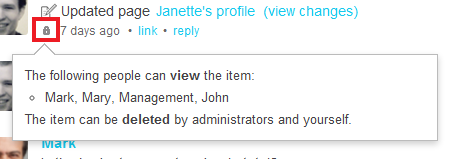
Groups
If you have many people in your organization, and a lot of activity is going on, you usually just want to share and view activity within a certain group (like your department or team). On the stream, you can easily filter activity by, or post messages to, a certain group. (To read more about setting up groups, see Groups).To filter activity from a certain group, simply select the name of the group from the menu on the right. Once a certain group is selected, you can also choose to share a new message with everyone, or just with your group. See the screenshot below:
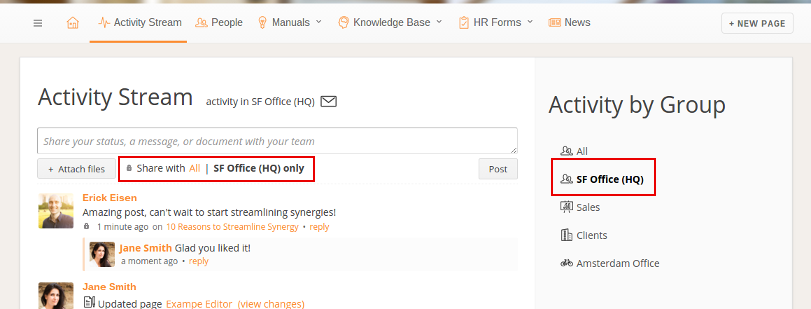
If you select a group that you're not a member of, you can only view activity in that group that's shared with you.
You can also subscribe to email upates about activity on the stream in a certain group, by clicking on the envelope icon in the titlebar.
Example
In the screenshot below, you'll see an example of the activity stream in action. Kristeen just approved a Paid Time Off request from Florentino, who sends Kristeen a reply about the status update (only form administrators for the Paid Time Off page, and Florentino will be able to see this update). Salvador has sent a note about a staff lunch to the entire team.