What is an App?
An App in Papyrs is a small custom form-based web application, which can be used to organize and collect structured information in your Papyrs intranet. It's an extension of forms: next to simply storing records in an online database, each record can be opened on its own separate page, based on a template page. This turns a simple online form into a more complete web application, with pages automatically created for each record in the app. Both the template page and online form (and its database) are built using the same drag & drop editor, so no technical knowledge is required to build your own apps.
Anatomy of an app
Every App consists of four parts:- A form (see Online Form Widgets). The form defines which fields are used to create a new
record in the App. For example, when creating an App to store contacts, you could add fields for a name, an address, and a responsible team member, and so on.
- An overview of the records in this App, in other words, a database (as defined by your form). The data can be displayed
in different ways. Maybe you want to display events in an Event App on a calendar, and show a grid with
photos for contacts in your Contacts App.
- Each individual record, like a contact, in your App, also gets its own separate record page. If you click on a record
in the overview, you'll see the page for that specific record. Here you can add additional information
or widgets like a discussion, poll or documents.
- The form page also acts as a template. The template options define how a page for a record in this App should look like, and how the fields should be displayed. For example, each page for a contact should perhaps display a photo of the person, the address field on a map, and a comment box to discuss recent activity related to the contact. For a project a Projects app, maybe you want each project page to start out with a check list of tasks.
How to create (or update) an App
1. Build the formApps are based on form pages, so to build an app, simply create a new page and start building a form using the drag & drop page builder.
2. Enable App modeTo create an App from your form, just edit the form properties and enable App mode.
(Click edit on the submit button, and then Enable App Mode in the Form properties dialog).
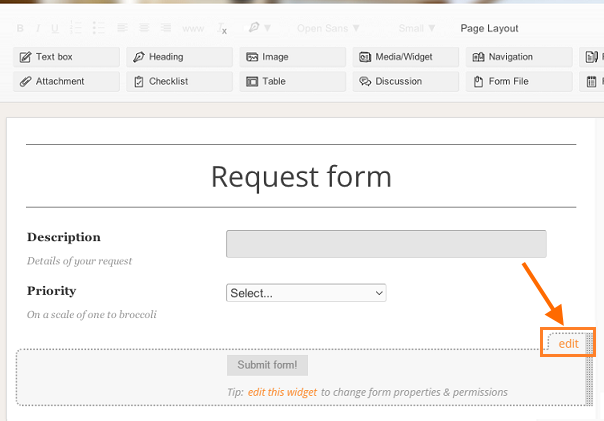
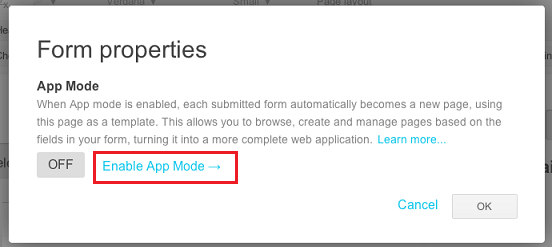
You can also set some settings for your App here, see App Settings
Note: you can only enable App mode for forms on new, normal pages, e.g. not on profile pages, pages inside another app, or form pages with existing records.
3. Design your template When a user creates a new record in your app by submitting the form, a page for that record is automatically created based on the form page, which also acts as a template page. Once App mode is enabled, additional template options become available for each widget on the page. You can change the layout, add additional widgets, and change template options to design your template for record pages in your app. Read more about Templates.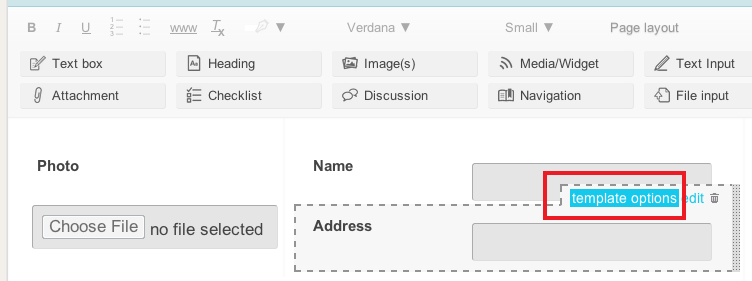 That's it!
That's it!
Save the page and your App is ready. A database, and a page to navigate items in your app are automatically created based on your form. Click the New button in your app to start adding items! Whenever you submit a form, a new record is added to the database, and a new page is created based on your template.
To modify an app, just open go back to the editor to add/remove form fields, update the template or change the app's settings.
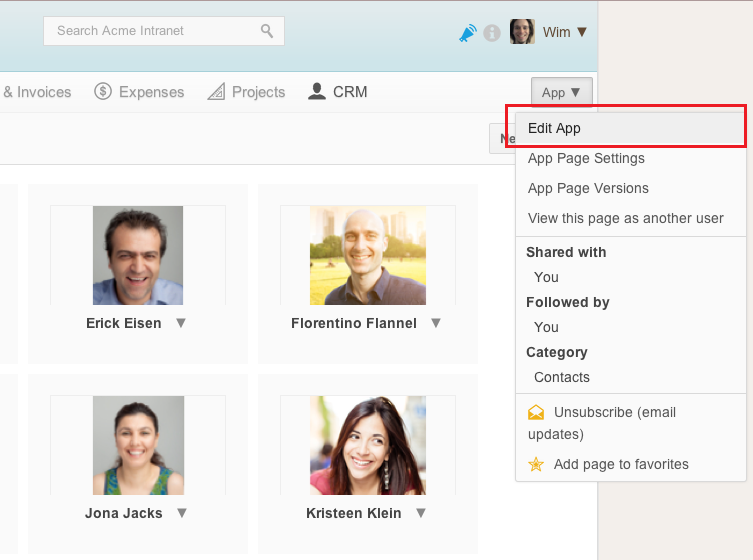
Navigation
You can navigate the items in the App just like viewing the records of a normal form in Papyrs. See Form Reports for more about viewing and filtering records.
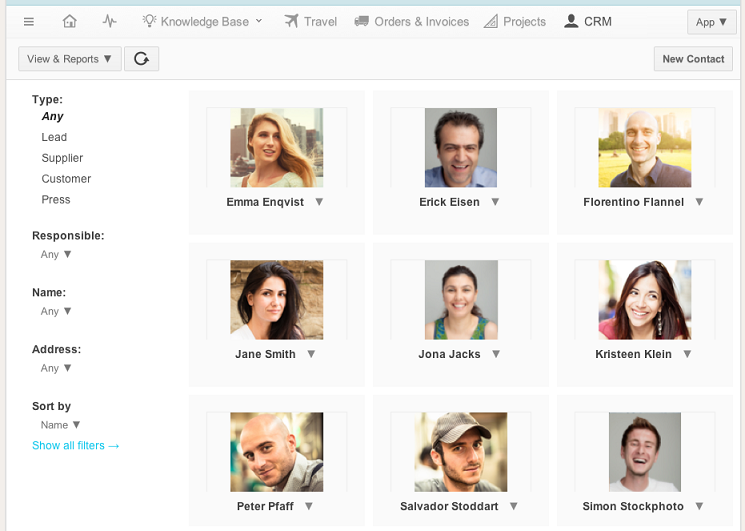
It's also possible to add Apps to the global menu bar, see Menu Bar for more information on how to add menu items.
To quickly switch between apps, all Apps are also added to the More menu:
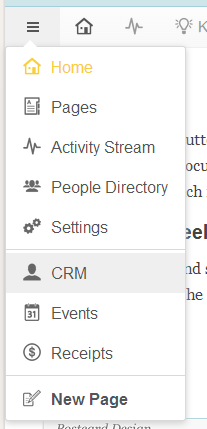
Permissions inside an App
Access to record pages in an app work similarly to records in a form. Because a page is created for each record though, permissions can also be changed for these individual record pages.
See Permissions - App Permissions for more details.
App Settings
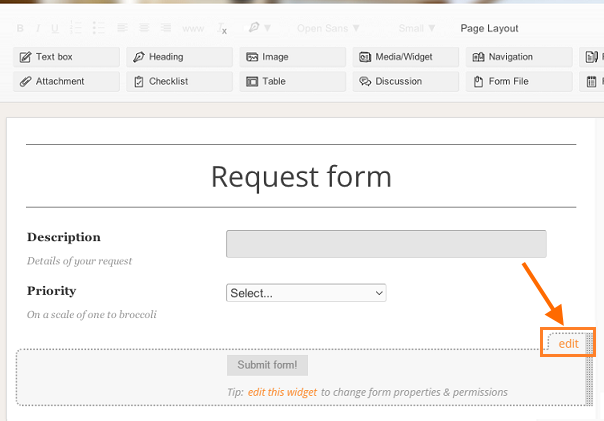
To edit an App's settings, go the editor of the form/template page, edit the form properties, and click App Mode Settings in the dialog. Here you view and change the following settings:
| Name for a record in this app | The name of an individual record in an app. For example, "Contact" in a Contacts app. |
| Icon | An icon for items in this app. This icon is used to display thumbnails when no other preview image is available, and when adding an App to the menu bar. |
| Record titles | Which title to use for an individual record in this app. For example, when creating an App for contacts, we probably want the titles of pages in this app to be set to the value of the Name field of the form. |
| Default Folder | When a new record page is created, under which Folder should it be stored by default? |
Templates
When you create a new record in your app (by submitting your form), Papyrs automatically creates a page for that record. What those pages should look like is defined by the template settings in your app. The page containing your app's form, also acts as the template page. When a new record page is created, Papyrs first creates a new page using the same layout as the template/form page. Then it looks at all the widgets on the template/form page, and displays them on the new page according to their template settings. When you update the template/form page, all record pages in the app are automatically updated accordingly.
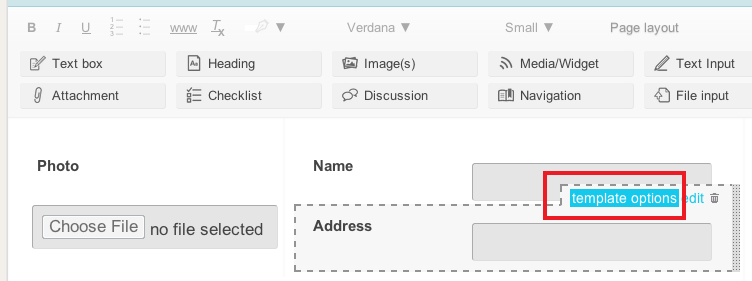
To change the template settings for an individual widget on your template/form page, open the editor and click Template Options for that widget (note: this option is only available once you've enabled App Mode). You'll now see a dialog where you can set how the widget should be displayed on record pages in your app, under Show As. The options available depend on the type of widget:
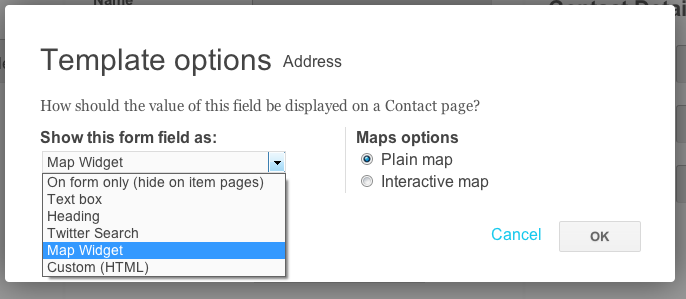
| Show as | Description |
|---|---|
| On form only (hide on record pages) | This widget will be visible on the form, but not on the pages for invidiual items in your app. This can be useful when you want to add some additional instructions on your form for example. For our Contacts app example, you could add a Text box to the form saying "Please fill in the form below to create a new contact", which shouldn't be visible on pages for the contacts themselves. |
On record pages only (hide on form) | This widget will be visible on record pages in your app, but not on the form page. This allows you to automatically add widgets to the record pages in your app, without showing them on the form unnecessarily. For our Contact apps example, you might want to a Discuss widget to each contact page, but it shouldn't be visible on the form itself. |
| Show normally | This widget is visible both on the form, as well as record pages in this app. |
|
Text box Heading Attachment Image Gallery Twitter Search Map Widget Custom (HTML) |
These options are available for form widgets (depending on the type of widget). They tell Papyrs how it should display the value of this field, i.e. what the user filled in when submitting the form, on a record page in the app. In our Contacts app example, there is a Text Input form widget where the user can fill in an address. If we select Map Widget in the template options for this field, a map is displayed on each Contact page, showing the address the user filled in when submitting or updating the contact form. |
An Example
To demonstrate the flexibility of Apps, let's look at an example. Say you might want to store pages on contacts in Papyrs. You can of course just create a normal page for each contact, but each contact is likely to share the same fields, such as: a name, a photo, an address, telephone number and so on. Ideally we would like to define the fields for a contact once, and then have Papyrs automatically create pages whenever someone creates a new contact.
To create and store new contacts, we can therefore use a form and add exactly the fields we need. This gives us a database with a list of contact records, based on our form fields. Not all information for a contact fits in a simple list of records, though. For example, we might want to save and view some additional information with each contact such as a discussion, documents, or add some widgets like a related search on twitter. For this we need a more complete web app, where the details of a contact are stored in a database, but each contact can be opened on a separate page, with all the additional widgets we need. By enabling App Mode for the contact form, a page is automatically for each new contact, using the page with the form as a template. With the template options we can tell Papyrs how it should display the contact information on a page. For example, we might want to display the address field as an interactive map. We can also add additional widgets to the template, like a discussion widget, which is then automatically added to each contact page.
Difference between Apps and normal forms
| Functionality | App Mode enabled (app) | App mode disabled (normal form) |
|---|---|---|
| Record pages | Each record in the app gets its own page. | None, only a record is stored. |
| Main page | When opening an App, an overview with all items in the app is shown. | Clicking a form page shows the form. The form data can be viewed by clicking "View filled-out forms". |
| Permissions | Each record in the app has its own permissions. | Record access depends on form permission settings. |
Disabling and enabling App Mode on existing forms and apps
It's only possible to enable App Mode for new form pages. When your form already contains existing records, please delete them first, or contact us to convert it.
Disabling App mode for an existing app is only possible when it contains no more record pages. If pages for records in the app still exist, you need to delete those records first. If this is not possible, contact us and we'll manually disable it for you (all record pages in the app will be deleted).
Benefits
- Easily create form-based web applications (CRUD applications) with drag & drop. No need for technical consultants or custom software projects.
- Combine structured (form fields) and unstructured data (interactive widgets, attachments, and so on)
- Bring your forms to life: view each record on a separate page
- Navigate and filter your data based on form fields
- All the advantages of Papyrs pages for items in your app: custom layouts, page editor, version history, advanced permissions and notifications.
