In this document:
Adding people to your team is easy. Go to the People directory, and click Invite new users (only Administrators can add people to the team).
- If you're using Papyrs for Google Apps, you'll also see an option to directly import users from your Google Apps domain.
- If you're using Papyrs with LDAP, you'll also see an option to directly import users from your Windows Network.
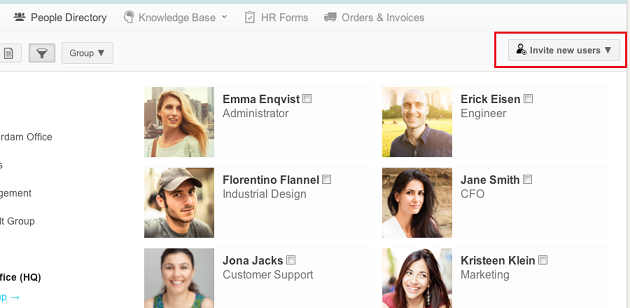
After you click Invite new users, you find the invitation form, see the screenshot below:
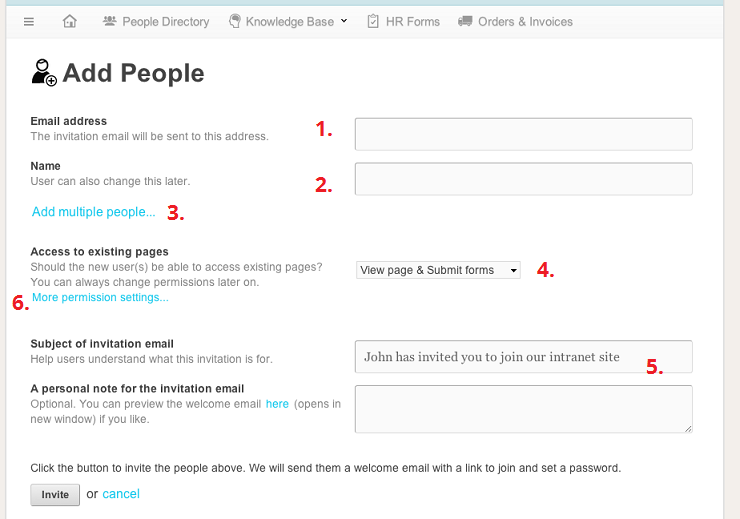
To add someone to your team, fill in the following:
- Email address
The email address of the user. Make sure the user can access this email account: we send a welcome email to this address to explain the user how to pick a password and log in.
- Name
The name of the user as it should appear in comments, pages, emails, etc. This can be the full name of the person, and spaces and special characters are allowed.
The following optional options are also available:
- Add multiple people
If you want to add more than one person, click this option, and you can type in a list of email addresses, or just paste a list of adresses and names from your email client. - Share existing pages
Here you can set initial page permissions for the new user. You can choose the access level (see Permissions) the user should get to existing pages. You can also set this field to No access, or Only share the home page, and set permissions for individual pages later. - Invitation email
Here you can (optionally) set the subject and welcome message for the invitation email we send to the people you want to invite to your team. - More permission settings
Click this link to show additional options such as role and group (these can also be set later).
