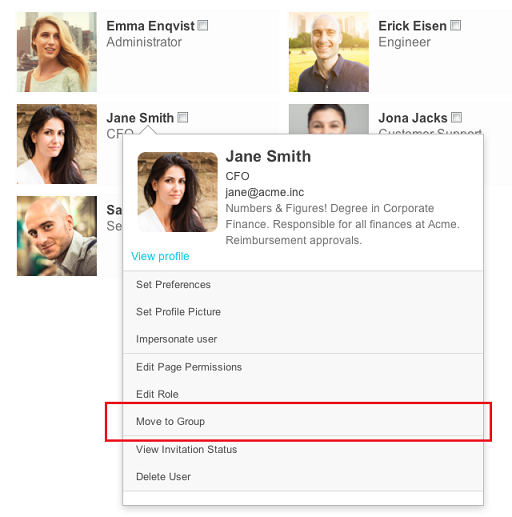In this document:
What are Groups?
Unless your company is just a handful of people, it's likely it consists of different sub groups. For example, a group of Developers, of Sales, of Marketing, and so on. Because people in a group often need access to the same material, and sometimes don't need (or are allowed to) view pages of other groups, it's also possible to divide the entire team into different groups in Papyrs. When setting permissions to a page, this feature can be used to quickly set permissions of people based on the group they belong to (see Permissions).Creating a Group
To create a new group, go to the People directory, and click Create Group (only administrators are allowed to set up groups)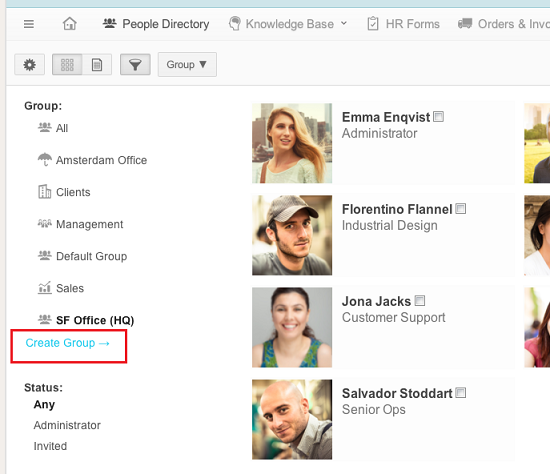
Fill in the name of the new group and click Create. You can also pick an icon to display next to the group's name.
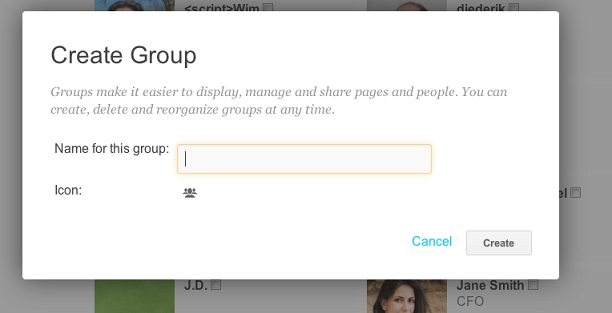
Organizing groups
To view all people in a group, just click on a group in the filter side bar of the People Directory. A new Group ▼ dropdown menu appears, which shows you options for Editing (like renaming) the group, or for setting permissions for people in the group.
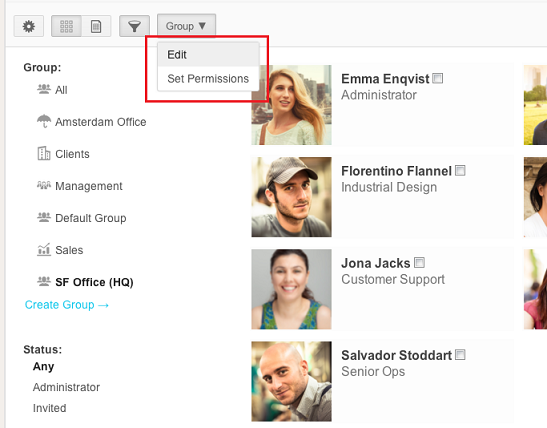
To move people into a group, just click on a person, and select Move to Group. You can also select multiple people, and select Move to Group from the Selection actions ▼ dropdown that will appear in the bar.