People Directory
Papyrs comes with an employee directory, which you can use to easily get an overview of everyone on the intranet, and quickly look up their details.
You can access the People Directory from the menu bar here:
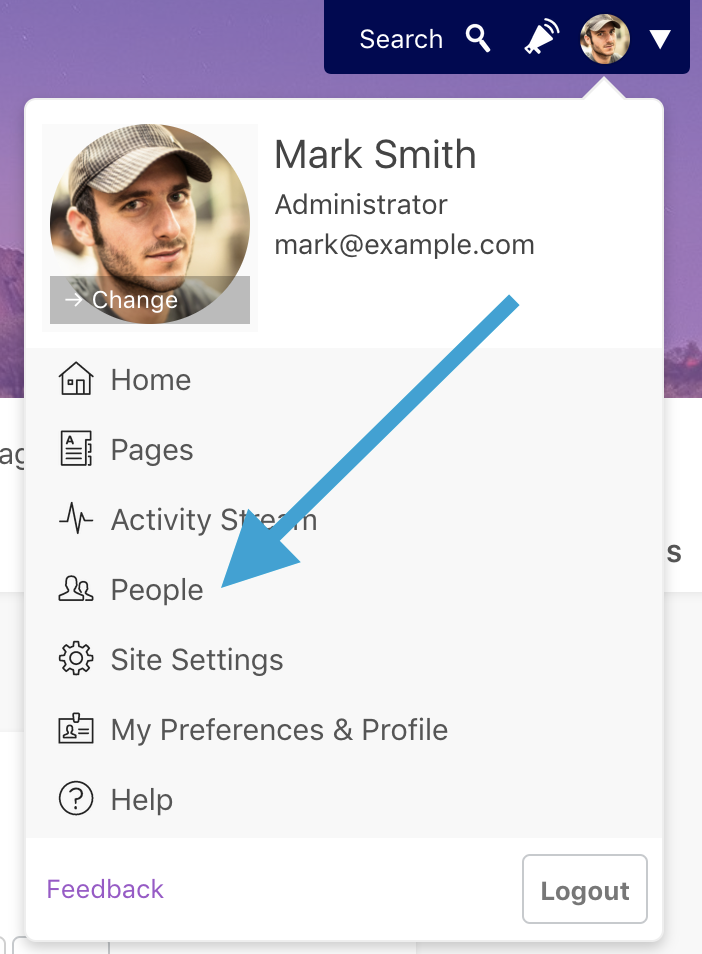
Administrators can also access all user related settings directly from the People Directory, from changing permissions, to inviting new users. The People Directory will look something like this:
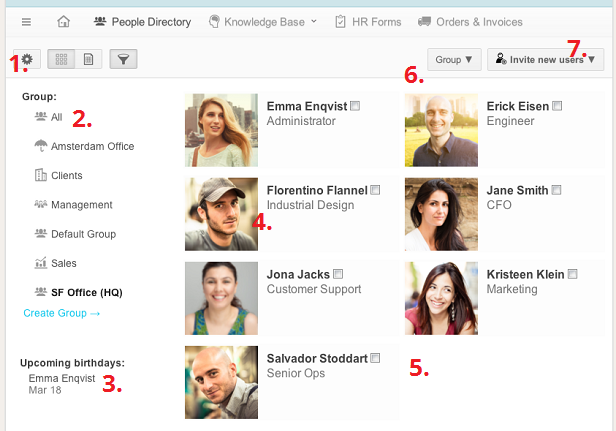
You can find the following elements here:
- This button allows Administrators to edit the following people settings:
- Change the default view of the People Directory (view as table or thumbnails).
- When viewing people in a table, which columns should be shown. The available columns are: Name, Email, Joined at, Website, Twitter, Telephone (Home, Work & Mobile), Position, Street, City, Zipcode, State, Country, Bio and Birthday.
- Whether or not to show the filters (for switching between Groups)
- Default permissions for Google Apps users.
- A list of all Groups in the account. They can be used to group people together and make it easier browse, to set permissions and share messages on the activity stream.
- A list of upcoming birthdays (users can set the birthday on their profile)
- Click on a user to view a summary of their details or view the entire profile.
- A list of all users in this view
- The Group dropdown menu shows options for the Group which is currently selected, such as changing the name, setting an icon, or changing permissions for the people in the group.
- Inviting people
Profile Cards
On a Papyrs site, each user has a profile card which people can use to look up more information about a team member (such as their status, position, expertise, and so on). It's a bit like a private social network for your team or company. Clicking on a user anywhere in the interface will bring up a profile card, making it easy to quickly look up the details of the author of a page, or someone in the People directory, for example. Administrators can also access all user-related options from this profile card.
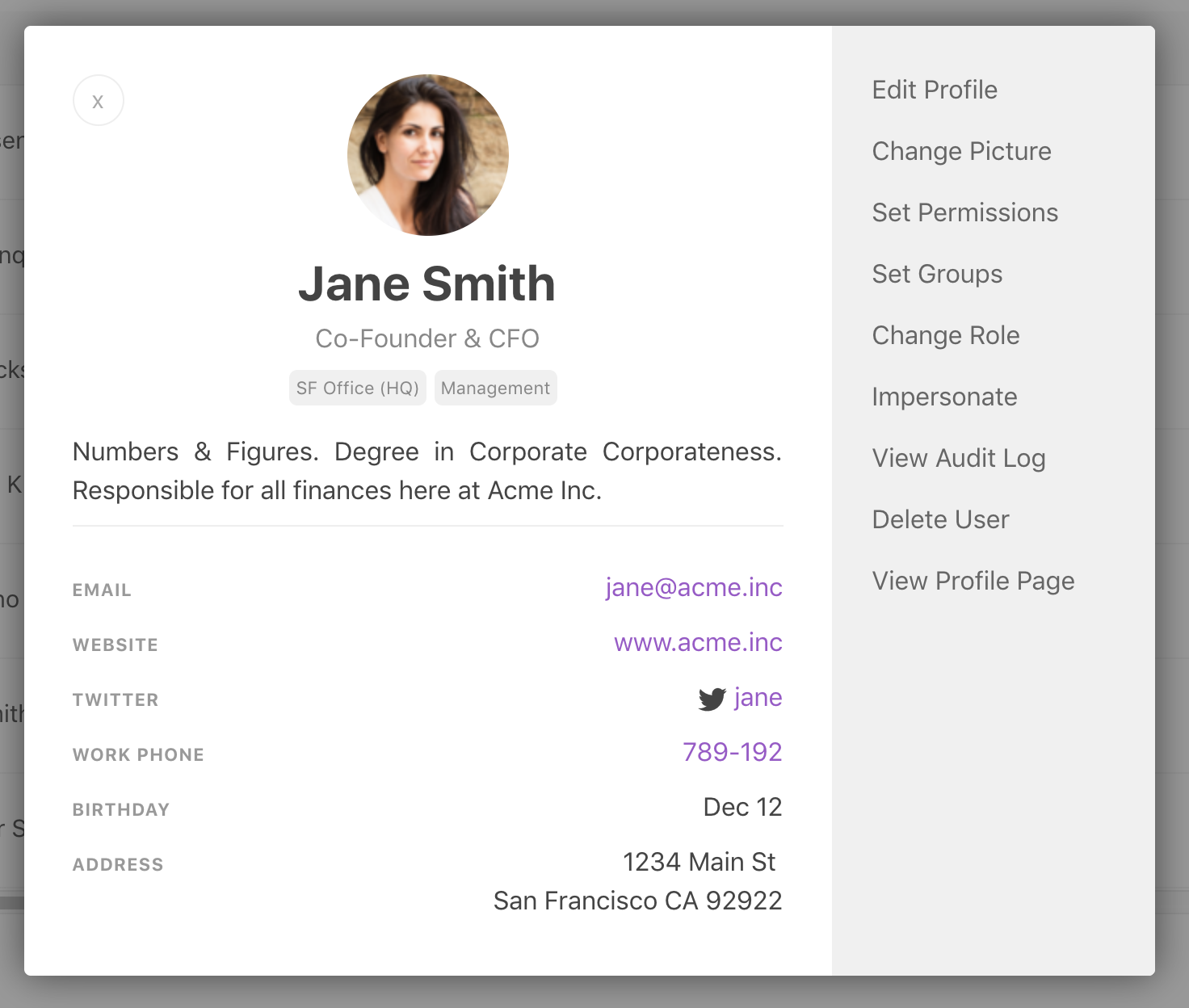
The profile cards are visible to all team members with access to the People Directory, but are not public, and cannot be viewed by people you invite via email to share a page.
