With the Themes & Branding options you can change the default theme (font styles, color theme and banner/logo images) for your Papyrs intranet, to match the style of your organization. The white labeling options allow you to change the entire visual appearance, customize the notification emails, and use your own name in the interface instead of Papyrs'.
This page will describe the options and how to set them up.
Custom Domain
Note: Custom domain is available on the Papyrs Business plan and higher.
- Decide on a subdomain name you would like to use, for example
https://intranet.yourcompany.com (you need to be owner of this domain).
- Change the DNS settings of your subdomain to point it to the address of the Papyrs servers.
You can do this by adding a CNAME record to the DNS zone file. Point the CNAME to custom.papyrs.com.
- Some DNS providers require the . (dot) at the end, others don't
- Just to be clear: we literally mean custom.papyrs.com here, so don't replace "custom" with your account name. If there is an existing A record for your subdomain, remove it so only the CNAME to custom.papyrs.com remains.
- Fill out the form at https://yoursite.papyrs.com/settings/custom-domain/. We'll take care of the rest! Your new domain should get activated within 24 hours, and the transition will not involve any downtime.
White labeling
Note: White-labeling is available on the Papyrs Large plan and higher.
-
Custom CSS
With this option you'll get a new input option on the Theme Editor screen where you can enter your own custom CSS codes. With custom CSS, you can change the complete visual appearance of any screen in Papyrs. If you're not familiar with CSS, any web designer should be able to help with that. Again, we can help you get started with some additional instructions. Contact us and we'll enable the Custom CSS setting for your account.
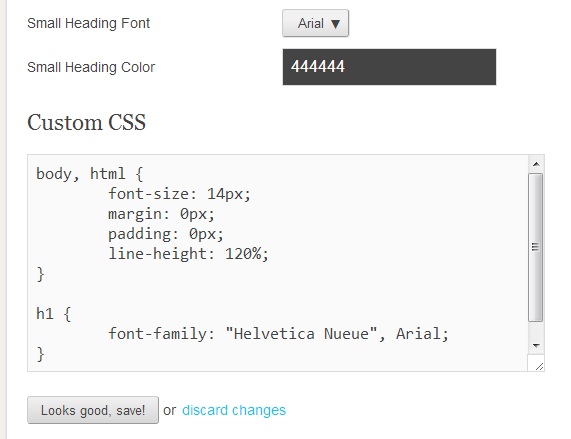
-
Notification email footer & logo
Notification emails include the logo and information of Papyrs in the footer. If you want to replace it with your own logo and/or text, please send us the text and/or logo and we'll apply it to your account.
-
Custom user profile fields
With the People Directory and user profiles you can easily find back people and let your employees share details like their expertise, phone number, birthday and so on. Although each member of the intranet can fully edit their own individual profile page, the profile cards and table view in the People Directory give a quick overview of a default list of attributes (like a bio, position, phone and address details, website and/or twitter links). With the whitelabel option you can add additional custom fields which are relevant and specific to your company. Send us the fields you would like to add, and we'll add them to your account (they will be visible in the user's profile settings, People Directory and profile pages).
-
Invitation emails
Invitation emails are sent out when you invite someone new to your Papyrs account. Next to a custom message, they also include information on what Papyrs is. With white labeling you can change all the text in the email. To check what the emails currently look like, go to Settings > People > Invite new users > preview the welcome email. If you want to change the text and/or the subject, just send us the new text, and we'll apply it to your account.
-
Favicon
The Favicon is the little icon that your browser shows when you visit a page in your account. It's set to the Papyrs logo by default, and looks like this:
 . If you want to change the icon,
just send us a new logo and we'll apply it to your account.
. If you want to change the icon,
just send us a new logo and we'll apply it to your account.
-
Product Name
At various places throughout the interface the name Papyrs is used, in page titles or settings screens, for example. If you want to replace this with your own internal name, let us know and we'll apply it to your account. (This does not apply to the URL in the address bar, see the Custom Domain section above for more details on how to customize that. It also doesn't apply to the documentation, but we can optionally hide the link to the documentation in the dropdown menu.)
